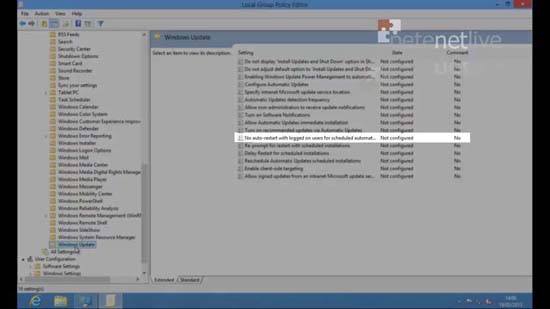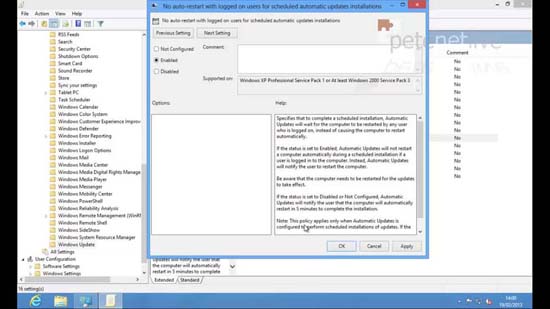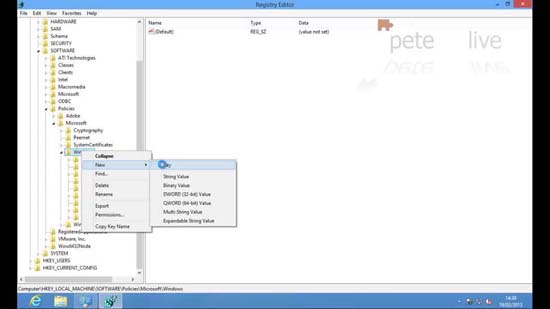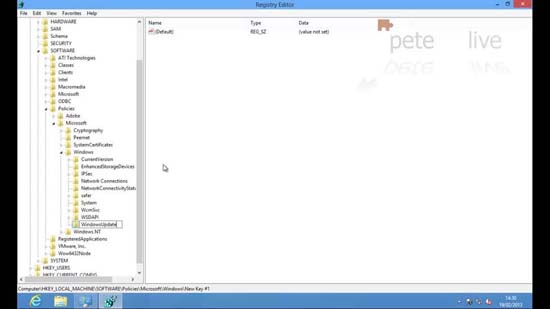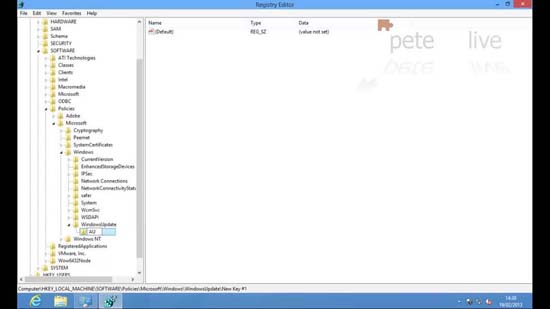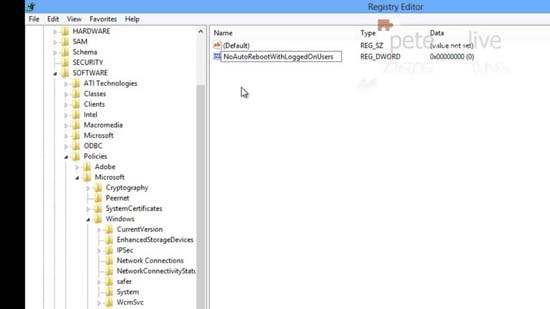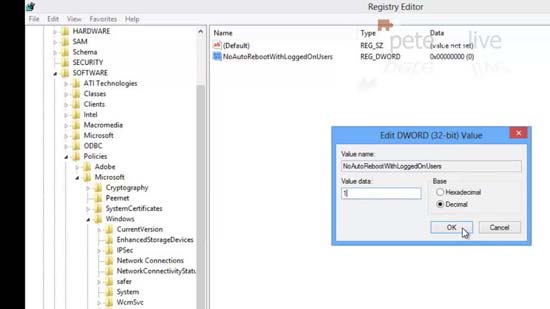KB ID 0000773
Problem
I realise that updates are important, and Microsoft made updating easier by only releasing them once a month. But my laptop always wants to reboot at the point where I’m doing something critical! and Windows 8 unilaterally decides that its updates are far more important than my work.
OK this will only happen once a month, (normally) and it will only happen a maximum of 72 hours after the update. It affects me because I never shut my machine down, (I just close the lid).
Warning: Like I said updates are a good thing, if you disable this feature the onus is on you to keep your machine up to date!
Solution
Stop Windows 8 Rebooting Due To Updates with Group Policy
1. Press Windows Key+R > In the run box type gpedit.msc {Enter}.
2. Navigate to;
3. Locate the ‘No auto-restart with logged on users for scheduled automatic updates installations’ policy. Set its value to enabled > Apply > OK.
4. Press Windows Key+R > In the run box type cmd {Enter} > At command line issue the following command;
Stop Windows 8 Rebooting Due To Updates via the Registry
Note: If you have already set this in policy (above) you don’t need to do this as well.
5. Press Windows Key+R > In the run box type regedit {Enter} > Navigate to;
If there is not a Key Called WindowsUpdate create one.
6. And within the WindowsUpdate Key create another key.
7. Call that key AU.
8. Within that create a new DWORD (32 bit) value called ‘NoAutoRebootWithLoggedOnUsers’.
9. Set its value to 1 (one).
Related Articles, References, Credits, or External Links
NA